Bellwether Shop Roaster is an integrated, cloud connected system for sourcing and roasting sustainable, high quality coffee in any location. No installation or experience required.
Table of Contents
Shop Roaster with Continuous Roasting Upgrade Components
Continuous roasting with Shop Roaster
Selecting the number of batches
Shop Roaster Configuration
The Bellwether Shop Roaster is available in following two configurations:
- Countertop Shop Roaster - A small format, high throughput roaster with 3.3 Lbs [~1.5 Kg] capacity. 3-4 roasts an hour with 2 minutes of labor per roast.
- Shop Roaster with continuous roasting upgrade - An auto loader attachment can hold up to 44 Lbs [~20 Kg] of green beans, roast up to 13 batches of 3.3 Lbs continually without manual intervention, less than 5 minutes of labor to roast 44 Lbs of coffee beans.
Shop Roaster Feature Highlights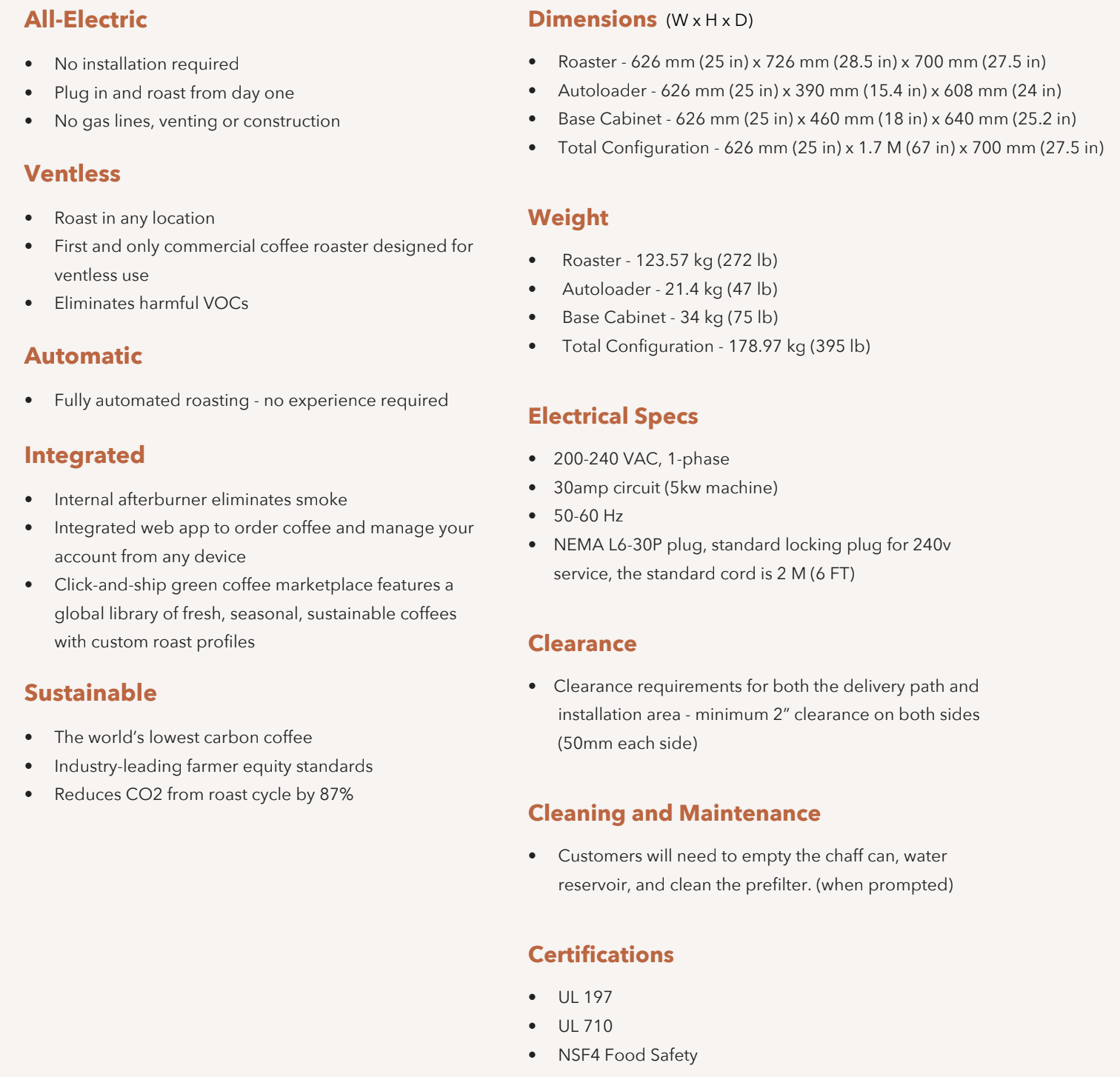
Shop Roaster Components
Bellwether Display Screen:
This is the command center for your roaster. Select from default and your created Roast Profiles, see alerts, know at a glance where the beans are in the roasting process, manage maintenance tasks, and more
The Hopper:
This is where the green beans are added to begin the roasting process. It has a food-safe silicone lid to contain bean dust to a minimum.
The Drum:
The main drum is where the coffee roasting takes place. Green beans are loaded from the hopper into the drum where they are heated and gently lofted by a rotating agitator for optimal roast quality. A glass viewing window allows for visual observation. The Pre-filter is where additional chaff is collected and is located under the drum inside the front panel. Upon completion of roasting, the roasted beans drop into the Bean Cooler where they are cooled after roasting.
The Bean Cooler:
Beans are dropped from the drum to the Bean Cooler after the roasting is completed. Beans are cooled in the bean cooler before they can be safely removed from the roaster.
The Chaff & Water Collector:
During the roasting process, bean chaff and water (condensed steam) is collected from the roasted beans here. The chaff & water requires regular cleaning to avoid overflowing and efficient roasting and cooling of the beans.
The Bean Collector Latch:
The Bean collector latch seals the collector to avoid any leaking of hot air, steam or gasses during the bean cooling process.
Shop Roaster with Continuous Roasting Upgrade Components
Bellwether Display Screen:
This is the command center for your roaster. Select from default and your created Roast Profiles, see alerts, know at a glance where the beans are in the roasting process, manage maintenance tasks, and more
The Auto Loader:
Auto loader can hold up to 42 Lbs of green coffee beans. Beans are filled into the auto loader from the top.
The Hopper:
This is where the green beans are automatically added to from the Auto loader before the roasting process starts. It has a food-safe silicone lid to contain bean dust to a minimum.
The Drum:
The main drum is where the coffee roasting takes place. Green beans are loaded from the hopper into the drum where they are heated and gently lofted by a rotating agitator for optimal roast quality. A glass viewing window allows for visual observation. The Pre-filter is where additional chaff is collected and is located under the drum inside the front panel. Upon completion of roasting, the roasted beans drop into the Bean Cooler where they are cooled after roasting.
The Bean Cooler:Beans are dropped from the drum to the Bean Cooler after the roasting is completed for each batch. Beans are cooled in the bean cooler before they are exited to the bean collector.
The Bean Collector:
The Bean collector is a container that can hold up to 42 Lbs of roasted coffee beans. After the beans are cooled in the bean cooler for each batch, the cooled beans are exited into the bean collector and temporarily stored till all batches are completed.
The Chaff & Water Collector:
During the roasting process, bean chaff and water (condensed steam) is collected from the roasted beans here. The chaff & water requires regular cleaning to avoid overflowing and efficient roasting and cooling of the beans.
The Bean Collector Latch:
The Bean collector latch seals the collector to avoid any leaking of hot air, steam or gasses during the bean cooling process.
The Water & Chaff Collector Latch:
The Water & Chaff collector latch seals the collector to avoid any leaking of hot air, steam or gasses during the bean roasting process.
Roasting with Shop Roaster

Selecting the roast profile
This screen is the main interface for selecting a coffee profile to begin the roasting process. Here the user can switch between single roast and continuous roasting modes, sort profiles, and select a profile to proceed with roasting.
Sorting profiles: The user has the option to sort the list of coffee profiles by various parameters of the profiles:
- Sort by roast level
- Sort by country origin
- Sort by bean name
- Sort by profile name
Coffee Profiles List: This is a list of coffee profiles that the user can choose from:
Each entry provides the name of the coffee, its country of origin, and its roast level (e.g., "Cafe de Mujeres, Peru" is a light roast).
Before starting the roast, check that beans are loaded into the Auto loader, Bean collector, Chaff & Water Collector are emptied and installed properly
Tap the ">" symbol next to the profile name to start the roasting process.
Add beans to the hopper

Once the roast profile is selected, add the coffee beans to the hopper and confirm that the beans are added to te hopper by tapping on "Confirm beans" button.
Preheating

The preheating process is necessary to bring the roasting drum up to the correct temperature for roasting coffee. This screen provides monitoring and real time feedback on the status of the preheating process of a coffee roasting.
Coffee Batch Details:
- "Peru Cafe de Mujeres Light" refers to the specific coffee being roasted. It includes the origin (Peru), the blend or lot name (Cafe de Mujeres), and the roast level (Light).
Timer: The large numbers in the center of the screen show "8:09," which is the estimated time remaining for the preheating process to complete. This timer counts down in real-time.
Temperature Display:
- "97° Drum temp" indicates the current temperature of the roasting drum.
- "201° Target temp" shows the desired temperature that the roasting drum is meant to reach for the preheating process to be complete.
Stop Roast Button: The "Stop roast" button at the bottom of the screen allows the user to halt the preheating process.
Roasting

After drum preheating is completed, coffee beans are loaded in the drum and roasting process commences. This screen provides real-time information and controls during the roasting phase
Coffee Batch Details:
- "Peru Cafe de Mujeres Light" identifies the origin (Peru), the blend (Cafe de Mujeres), and the roast level (Light).
Timer: The large display in the center "8:09" is the estimated time remaining for the roasting process to complete. This is a dynamic countdown timer.
Temperature Display:
- "297° Bean temp" shows the current temperature of the coffee beans inside the roaster.
Action Button: "Stop roast" is a button that, when pressed, will terminate the roasting process. This could be used in case the user needs to stop the roast due to an emergency, a mistake profile selection, or wrong beans loaded.
Cooling

After roasting is completed, coffee beans are dropped in the bean cooler where beans are cooled. This screen provides real-time information for the cooling phase of the coffee roasting process.
Coffee Details:
- "Peru Cafe de Mujeres Light" identifies the origin (Peru), the blend (Cafe de Mujeres), and the roast level (Light).
Progress bar: The circular blue progress bar display the progress of bean cooling. It may take few minutes to cool the beans to the temperature that is safer to touch.
Completing the roast

This screen indicates the completion of a coffee roasting.
Coffee Details:
- "Peru Cafe de Mujeres Light" identifies the origin (Peru), the blend (Cafe de Mujeres), and the roast level (Light).
Roast and Cooling Times:
- "10:04 Roast time" indicates the duration of the roasting process for the batch.
- "3:00 Cooling time" indicates the time spent on the cooling process.
Temperature Readouts:
- "97° End temp" shows the final temperature of the beans at the end of the roast
- "201° Charge temp" indicates the initial temperature of the drum when the roasting started.
Collecting the beans

The white bar at the top with the text "Empty beans" indicates to the user that the roasting process for the current roast is finished and the user should remove the roasted beans from the bean collector.
Coffee Batch Details:
- "Peru Cafe de Mujeres Light" identifies the origin (Peru), the blend (Cafe de Mujeres), and the roast level (Light).
It is important to remove the beans from the bean collector after the roast is complete. The next roast will not start unless the bean cooler is emptied. In order to empty the bean cooler, pull the latch to the left and remove the bean collector by sliding it out and empty the bean cooler by transferring the beans to the desired container.
Return the bean cooler back in place, and latch the bean cooler by pulling the latch handle to the right
Tap on “Continue to roast” after the bean cooler is emptied and returned.

Continuous Roasting with Autoloader

Getting Ready to Roast Continuously with Auto Loader
This screen is the main interface for selecting a coffee profile to begin the roasting process. Here the user can switch between single roast and continuous roasting modes, sort profiles, and select a profile to proceed with roasting.
Sorting profiles: The user has the option to sort the list of coffee profiles by various parameters of the profiles:
- Sort by roast level
- Sort by country origin
- Sort by bean name
- Sort by profile name
Coffee Profiles List: This is a list of coffee profiles that the user can choose from:
Each entry provides the name of the coffee, its country of origin, and its roast level (e.g., "Cafe de Mujeres, Peru" is a light roast).
Before starting the roast, check that beans are loaded into the Auto loader, Bean collector, Chaff & Water Collector are emptied and installed properly
Tap the ">" symbol next to the profile name to start the roasting process.
Selecting the number of batches
On this screen the user can select the number of batches of a selected coffee to be roasted.
Coffee Origin, Name and Roast Level: For the Roast Profile selected, this screen displays the origin of the coffee beans, name of the coffee bean, and the roast level.
The text "Peru Cafe de Mujeres Light" specifies the origin (Peru), the name of the coffee (Cafe de Mujeres), and the roast level (Light).
Selection Slider: The gray slider with a number above it (displaying "5" and “6” in this case) allows the user to select the number of batches.
The Roaster automatically detects the weight of the coffee available in the Auto Loader. Each batch in Shop Roaster is 3.3 Lbs [1.5 Kgs] by weight. Roaster splits the available weight of the coffee beans into the maximum number of complete batches of 3.3 Lbs. By default the maximum number of batches are preselected.
Selection Indicator: On the slider, "6 Batches" indicates the current selection or the number of batches the slider is set to. This should change dynamically as the user adjusts the slider.
Yield Information: At the bottom of the screen, there's a note saying "Yields about ~18 lbs of roasted coffee." This gives the user an estimate of the total weight of roasted coffee they will get from the selected number of batches.
Though the roaster selects the maximum number of batches allowed by default. Users can usually swipe up or down on the slider to decrease or increase the number of batches to adjust the quantity.
Action Buttons: At the bottom, there are two buttons:
"Continue": Tapping this button would take the user to the next step."Cancel": This button allows the user to cancel the selection process and return to the Ready screen.
Preheating
The preheating process is necessary to bring the roasting drum up to the correct temperature for roasting coffee. This screen provides monitoring and real time feedback on the status of the preheating process of a coffee roasting.
Coffee Batch Details:
- "Peru Cafe de Mujeres Light" refers to the specific coffee being roasted. It includes the origin (Peru), the blend or lot name (Cafe de Mujeres), and the roast level (Light).
- "Batch 4 of 4" tells the user that this is the fourth batch in a sequence of four total batches being roasted.
Timer: The large numbers in the center of the screen show "8:09," which is the estimated time remaining for the preheating process to complete. This timer counts down in real-time.
Temperature Display:
- "97° Drum temp" indicates the current temperature of the roasting drum.
- "201° Target temp" shows the desired temperature that the roasting drum is meant to reach for the preheating process to be complete.
Stop Roast Button: The "Stop roast" button at the bottom of the screen allows the user to halt the preheating process.
Roasting
After drum preheating is completed, coffee beans are loaded in the drum and roasting process commences. This screen provides real-time information and controls during the roasting phase
Coffee Batch Details:
- "Peru Cafe de Mujeres Light" identifies the origin (Peru), the blend (Cafe de Mujeres), and the roast level (Light).
- "Batch 4 of 4" indicates that this is the fourth and final batch in the current roasting session.
Timer: The large display in the center "8:09" is the estimated time remaining for the roasting process to complete. This is a dynamic countdown timer.
Temperature Display:
- "297° Bean temp" shows the current temperature of the coffee beans inside the roaster.
Action Button: "Stop roast" is a button that, when pressed, will terminate the roasting process. This could be used in case the user needs to stop the roast due to an emergency, a mistake profile selection, or wrong beans loaded.
Cooling

After roasting is completed, coffee beans are dropped in the bean cooler where beans are cooled. This screen provides real-time information for the cooling phase of the coffee roasting process.
Coffee Batch Details:
- "Peru Cafe de Mujeres Light" identifies the origin (Peru), the blend (Cafe de Mujeres), and the roast level (Light).
- "Batch 4 of 4" indicates that this is the fourth and final batch in the current roasting session.
Completing the Batch
This screen indicates the completion of a coffee roasting for the batch. After cooling is completed, beans will exit into the Bean Collector, and the roaster will proceed to roast any pending batches.
Coffee Batch Details:
- "Peru Cafe de Mujeres Light" identifies the origin (Peru), the blend (Cafe de Mujeres), and the roast level (Light).
- "Batch 4 of 4" indicates that this is the fourth and final batch in the current roasting session.
Roast and Cooling Times:
- "10:04 Roast time" indicates the duration of the roasting process for the batch.
- "3:00 Cooling time" indicates the time spent on the cooling process.
Temperature Readouts:
- "97° End temp" shows the final temperature of the beans at the end of the roast
- "201° Charge temp" indicates the initial temperature of the drum when the roasting started.
If there are pending batches then the roaster will continue to roast the next batch. If this is the last batch of the roast then the user will be navigated to the roast completion screen.
Completing the roast
The green bar at the top with the text "Roast complete" indicates to the user that the roasting process for all of the batches for the current roast is finished. This screen provides the summary for the roast to the user.
Coffee Batch Details:
- "Peru Cafe de Mujeres Light" identifies the origin (Peru), the blend (Cafe de Mujeres), and the roast level (Light).
- "Batch 4 of 4" indicates that this is the fourth and final batch in the current roasting session.
This screen is displayed to the user for a few seconds and the roaster application will navigate the user to the next step of bean collection from the bean collector.
Collecting the beans
The white bar at the top with the text "Empty beans" indicates to the user that the roasting process for all of the batches for the current roast is finished and the user should remove the roasted beans from the bean collector.
Coffee Batch Details:
- "Peru Cafe de Mujeres Light" identifies the origin (Peru), the blend (Cafe de Mujeres), and the roast level (Light).
- "Batch 4 of 4" indicates that this is the fourth and final batch in the current roasting session.
It is important to remove the beans from the bean collector after the roast is complete to avoid overflowing or mixing different kinds of beans. In order to remove the beans pull out the latch for the bean collector. Remove the bean collector by sliding it out and empty the bean collector by transferring the beans to the desired container.
Return the bean collector back in place, and latch the bean collector by pushing in the bean collector latch.
Tap on “Continue to roast” after the bean collector is emptied and returned.

